|
PSK31
Brief
overview of PSK31 and basic operating techniques.
Published in the WANSAC (Western
& Northern Suburbs Amateur Radio Club) monthly club magazine Vol
39 Issue April 2008 and May 2008
http://www.wansarc.org.au/
PSK31 by Peter Miles
PSK31 is a relatively new digital mode that is often considered as the evolutionary replacement for RTTY (radio-teletype). Created by Peter Martinez (G3PLX) and released for free to amateur radio operators in the late 1990s, PSK31 is a real-time keyboard-to-keyboard mode based on the popular soundcard interface technique. It features a very narrow bandwidth and high stability, making it suitable for use in a noisy and busy HF environment.
The name PSK31 is derived from its key characteristic, Phase Shift Keying at a speed of 31.25 baud. PSK31 has several variants, with BPSK31 being the most commonly used. The other less common variants are BPSK63 and QPSK31. As the names suggest, BPSK31 refers to Binary Phase Shift Keying at 31.25 baud, while BPSK63 operates at double the speed and bandwidth (62.5 baud). However, BPSK63 has a higher error rate in adverse conditions. QPSK31 utilizes Quadrature Phase Shift Keying, which uses four phase angle positions. It incorporates clever forward error correction techniques, enabling near 100% copy in moderately good conditions, while still maintaining the 31.25 baud rate.
Among the aforementioned variants, BPSK31 is the most widely used, and it has been my personal experience that this mode is the only one I have encountered.
The bandwidth of BPSK31 is very narrow, measuring only 31.25 Hz. This characteristic makes it highly suitable for low-power transmission in crowded and noisy band environments. The screenshot below, taken from
Spectran, depicts a typical VF (Voice Frequency) channel ranging from 300Hz to approximately 2800Hz. The BPSK31 signal can be clearly observed at around 1100Hz, occupying a minimal portion of the VF spectrum.
It is worth noting the presence of harmonics generated by my DC power supply transformer, specifically the 50Hz fundamental frequency along with its third (150Hz) and fifth (250Hz) harmonics.

Screen
shot from Spectran that shows
a PSK31 signal within a typical SSB receiver's VF channel
band-pass.
PSK31 operates at a speed of 31.25 baud, which roughly translates to around 50 words per minute. This speed is slightly slower than the 60 words per minute typically used in
RTTY. However, PSK31 compensates for this by significantly reducing the required bandwidth. In my experience, a rate of 50 words per minute is perfectly adequate for the intended purpose of engaging in conversational keyboard-to-keyboard contacts.
Below is a chart obtained from Wikipedia that compares the data rate to the bandwidth for various common digital modes. It provides a visual representation of the differences between these modes.

I have to say that I love this mode and despite the low point of the solar cycle and my basic antenna
setup, I have in the last few months, have successfully made many DX contacts with little difficulty. Below is an extract from my log, highlighting my achievements. It has been a common occurrence that, after tuning across the twenty-meter band and hearing nothing, the PSK31 frequency of 14.070MHz comes alive.
When listening to the band, there is often very little to be heardójust a weak, wobbling tone. However, the PSK software is still able to extract a useful print from these weak signals.
|
2/10/2006
|
ZL3RG
|
CHRISTCHURCH
NEW ZEALAND
|
RON
|
|
3/10/2006
|
UA0ZK
|
Elizovo,
Kamchatka
,
Russia
|
VASILIY
|
|
22/10/2006
|
UA0LIH
|
Vladevostok
port the Far East
Russia
|
Anatoly
|
|
24/10/2006
|
BV4VR
|
Taichung City
,
TAIWAN
|
Eric
|
|
25/10/2006
|
BV4VR
|
Taichung City
,
TAIWAN
|
Eric
|
|
3/11/2006
|
JK1UVP
|
Tokyo
|
KAZU
|
|
6/11/2006
|
8J1ANT/1
|
TOKYO
JAPAN
|
HISA
|
|
8/11/2006
|
P29SS
|
UKARUMPA,
NEW
GUINEA
|
SCOT
|
|
19/11/2006
|
RW0IK
|
RUSSIA
City
Magadan
|
ALEX
|
|
8/12/2006
|
JA8UI
|
TOKYO
JAPAN
|
MITSU
|
|
28/02/2007
|
JA6ATL
|
FUKUOKA
JAPAN
|
ABE
|
|
28/02/2007
|
RA0CA
|
RUSSIA
|
Gaikov
|
|
28/02/2007
|
UA0STT
|
ASIATIC
RUSSIA
|
VICTOR
|
|
4/03/2007
|
P29ZAD
|
PAPUA
NEW
GUINEA
|
JERRY
|
|
21/03/2007
|
BD4RCS
|
NANJING
,
CHINA
|
|
The
below frequencies are recommended
on the PSK31 official web site for general PSK31
activity.
The vast majority of traffic is on the 14.07015MHz channel, which is
often very busy and it is in fact rare to find no activity on this
channel. I have also had a small number of contacts on the
7.03515MHz channel in the evenings. Note that all channels use the
upper sideband.
3580.150 kHz
USB
7035.150 kHz USB
10142.150
kHz USB
14070.150 kHz USB
18100.150 kHz USB
21080.150 kHz USB
24920.150 kHz
USB
28120.150 kHz USB
For
more details see: Operational PSK31
frequencies
There
is a vast array of web sites devoted to PSK31 but the PSK31 official
web site is not a bad start. http://aintel.bi.ehu.es/psk31.html
Software
There is a lot of software available for PSK31, and most of it is pretty good and often free. After trying out a few similar packages, I have chosen DigiPan 2.0. DigiPan stands for 'Digital Panoramic Tuning' and provides a panoramic display of the frequency spectrum in the form of an active scale that extends the full width of the computer screen. In the waterfall display, it is possible to see as many as 30 or more PSK31 stations at once. It looks a bit like something out of the movie 'The Matrix'!
Starting
from the bottom (1) is
what is referred to as the waterfall. The waterfall displays the VF
band pass from 0 to 4000Hz. Signals will appear in the waterfall and
it can appear quite busy. Selecting with the mouse a spot in the
band pass between say 500 and 2800Hz will place a red diamond in
that position this is where the print
display screen (3) is
receiving. It is also the transmit position.
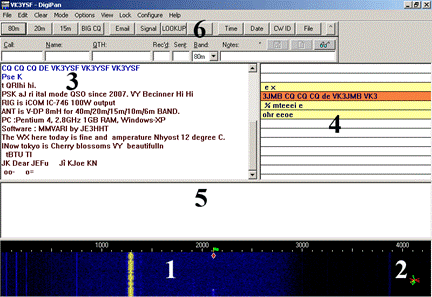
Screen dump from DigiPan
Up
to twelve PSK31 transmissions can be monitored simultaneously (4) in a scrolling fashion. Selecting anyone of these scrolling
channels will populate the main receive screen (3) with entire content from when monitory began
and align the red diamond at the appropriate position on the
waterfall.
The
scrolling channel screen may also be set up to recognize various
strings of characters and upon recognizing that string highlight the
channel. For example I have set it up to alert me to any
transmission that has CQ in it and highlight that channel with an
orange back ground or my call sign with a yellow background.
A
small vector scope (2)
will help identify the transmission type and the quality of the
transmission.
To
contact a station on one of the scrolling
channel rows
(4), just click anywhere
on the row and then double-click on the callsign in the single
channel window (3) to
capture that call sign and use it with the macros and log.

Screen
(5) is for transmit text
either directly key in or dumped in from one or more of the macros
along the top of the screen (6)
Macros
are an integral function of DigiPan and the first thing
that is needed is to set up your personal data as a number of the
commonly used macros will refer to this information.
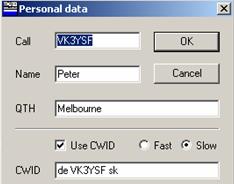
Pre-loaded
macros of commonly used text such as CQ, name, location, station
equipment etc can reduce the amount of typing. Commonly used in
contests or working foreign station where English is perhaps not the
first language.
DigiPan
contains a macro language and 24 Macro keys, each of which is
associated with one of the Function keys. Twelve are associated with
F1 through F12 and another twelve associated with CTRL-F1 through
CTRL-F12. Right mouse key allows the editing of the macro. The below
screen dump shows the example of the CQ macro button after the right
mouse button is keyed. First is the macro button label (CQ), below
the label is the text box. Any text in this box will populate the
text to be transmitted when the macro is activated. Too the right of
the text box is the selection of macros.
The
below example shows the CQ macro button which when keyed will first
detect the <TX>macro in the text box and key on the
transmitter. Transmit the CQ CQ CQ text then detect the <MYCALL>
macro and insert the call sign from the personal data, continue with
the rest of the message and finally detect the <RXANDCLEAR>
macro, un-keying the transmitter returning to receive and clearing
the text from the to be transmitted text box on the main screen.

My
count shows that there are more that 50 macros that may assist in
the operation of the DigiPan package. The eight below are some of
the more straight forward examples!
<TX>
Places DigiPan in Transmit mode
<RX>
Places DigiPan in Receive mode
<CALL>
The remote station's call
<MYCALL>
The Call entered in DigiPan's Personal Data dialog
<MYNAME>
The Name entered in DigiPan's Personal Data dialog
<NAME>
The Name of the remote station
<MYQTH>
The QTH entered in DigiPan's Personal Data dialog
<QTH>
The QTH of the other station
DigiPan
can be down loaded from http://www.digipan.net/
Connection
This information has been covered in the SSTV article, but it is important to reiterate. The interface between the radio equipment and the computer is straightforward. The audio output and input from the radio can be directly connected to the corresponding input and output of the computer's sound card. While many operators have achieved success with this direct connection method, I have opted to use isolation transformers. This ensures that stray RF signals cannot interfere with unwanted areas through ground loops.
To feed the signal into the transceiver's microphone socket, it is necessary to attenuate the PSK31-generated signal significantly to avoid overdriving the transmitter. This can be accomplished by passing the signal through a simple resistor network and fine-tuning the transceiver's microphone gain while monitoring the RF power level.
Searching the internet will yield a wide range of circuits designed to facilitate the interface between the computer sound card and the transceiver. Additionally, there are various commercial interfaces available for this purpose.
One crucial issue to be mindful of when transmitting is avoiding overdriving the transmitter. Overdriving can lead to significant interference in adjacent channels and potentially cause damage to the transmitter.
Duty
Cycle
The PSK31-generated signal is a continuous phase-modulated tone that puts a significant workload on the transmitter. As a result, it is advisable to reduce the transmit power to approximately twenty watts for an average 100W HF SSB transceiver or to the AM rating of the transceiver.
Note: Please ensure that the appropriate power reduction is applied to avoid straining the transmitter.
Operating
Take some time to listen (or watch) in order to familiarize yourself with the operating practices. If you have prior experience with RTTY or even
CW, many of the abbreviations will already be familiar to you.
One interesting aspect of real-time keyboard-to-keyboard communication is that if you make a spelling mistake and instinctively use the backspace key to correct it, the receiving station will see the exact same correction on their screen. It's something that happens to everyone!
PSK31 is a fantastic addition to the range of radio communication modes, especially when band conditions are less than optimal.
Also
see related pages:
Computer
to Radio Soundcard Interface Computer
Sound-card Interface for TS-430S
For more information on
sound card interfacing. See:
http://www.qsl.net/wm2u/interface.html
For more information on
PSK31. See: http://aintel.bi.ehu.es/psk31.html
ARRL article
on PSK31. See: http://www.arrl.org/psk31-has-rtty-s-replacement-arrived
TOP
OF PAGE
Page initiated April, 2008
Page
last revised
05 November, 2025
|