|
SOFTWARE DEFINED
RADIO
SDR using the Realtek RLT2832U
USB Digital Terrestrial TV (DVB-T) tuner dongle to receive VHF/UHF. February 2013
A
software-defined radio system, or SDR, is a radio
communication system where the components that have been typically
hardware (e.g. mixers, filters, amplifiers, modulators/demodulators,
detectors, etc.) have there faction replaced by software on a
personal computer or similar system.
Software
Defined Radio using a Realtek
RLT2832U
USB Digital Video Broadcast -Terrestrial TV (DVB-T) tuner stick
or 'dongle' can be used to receive VHF/UHF (64~1700 MHz) in various
modes. With one of the
familiar SDR application such as SDR#
the Realtek RLT2832U
can
display a 2 MHz section of the RF spectrum between typically about 64
~1700MHz and demodulate the common modes such as AM, CW, SSB and FM
The
Realtek RTL2832U USB DVB-T tuners design for the reception of
digital TV and FM radio also have the ability to present basic SDR
with little effort at a very attractive price.
The
only real hardware is the Realtek
RTL2832U dongle
of the type pictured below and a suitable antenna. The Realtek
RTL2832U dongle
come with a number front tuner variants with the most popular being
the Elonics
E4000 that provides a tuning range of 64~1700
MHz however
the dongle shown below in photos 1 and 2 came with a Fitipower
FC0012 that presents a tuning range of about 22 - 948.6 MHz also
quite useful.

Photo
1 Realtek
RTL2832U USB DVB-T dongle

Photo
2 Realtek
RTL2832U USB DVB-T dongle. This particular
one with the Fitipower
FC0012
tuner chip just left of centre.
|
Tuner
|
Frequency
range
|
|
Elonics
E4000
|
52
- 2200 MHz with a gap from 1100 MHz to 1250 MHz (varies)
|
|
Rafael
Micro R820T
|
24
- 1766 MHz
|
|
Fitipower
FC0013
|
22
- 1100 MHz (FC0013B/C, FC0013G has a separate L-band input,
which is unconnected on most sticks)
|
|
Fitipower
FC0012
|
22
- 948.6 MHz
|
|
FCI
FC2580
|
146
- 308 MHz and 438 - 924 MHz (gap in between)
|
Fig
1 Tuning ranges of common tuner chips used in the various Realtek
RTL2832U USB DVB-T dongles.
The
rest of the SDR system is as the name suggests; software. A Software
Defined Radio application such as SDR# (read SDR Sharp) and the
appropriate drives.
The drives are installed used an application known as Zadig.
The
easiest approach is to use an automated installer known as sdr-install
that will install the SDR#
application and Zadig.
Automated
Installer
Download
sdr-install.zip
and unzip it. Double click on the install.bat file in the newly
created sdr-install directory to have the script download everything
you need including Zadig. It is obviously important to let the
script run completely as it appears at times nothing is happening.
Once
the script run is completed it will have downloaded the latest SDR#,
the latest RTL driver from Osmocom (and enabled use of RTL-USB) and
Zadig and put them in a new sdrsharp directory. It
will be necessary use
the Windows 7zip
to extract it from the .7z Zadig It
will be necessary use
the Windows 7zip
to extract the Zadig application from the .7z Zadig file.
Once
the the WinUSB driver is installed you are ready to run SDR# with
the RTL-SDR/USB input device.
Zadig
When
the RTL device pluged in for the first time, Windows may request a
driver or automatically install a driver from Microsoft - this is OK
as it will be replaced in the next few steps using Zadig. Don't
install the software on the CD that comes with the device.
Note
that you will need to run Zadig for every USB port you use an RTLSDR
dongle in as Windows seems to only apply this driver to the port in
question at the time.
The
below screen dumps are as experienced when completing the
installation process and differ slightly with presentations on other
sites.
1.
Run
the Zadig.exe file and you should see the following.
2.
Click
on Options drop down and select “List All Devices”. See Fig 1
3.
Choose
the one that says “REALTEK
2832U (Interface
0) (Interface 0) (Interface 0)”. This should be the primary
endpoint of your RTL device. See Fig 2
4.
In
the box to the right of the green arrow make sure “WinUSB” is
chosen - not libusb or libusbk. The big button underneath will say
“Replace Driver” or “Reinstall Driver” or “Install
Driver”. Before you proceed make sure the USBID matches the
VID/PID in the hardware
table. See Fig 3 & Fig 3

Fig 1 Click
on Options drop down and select “List All Devices”.
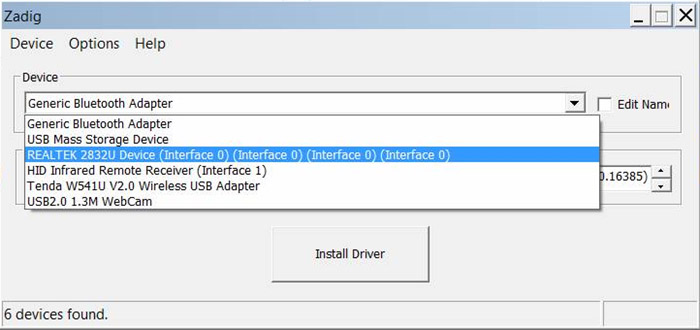
Fig 2 Choose
the one that says “REALTEK
2832U (Interface 0)
(Interface 0) (Interface 0)”. This
should be the primary endpoint of your RTL device.
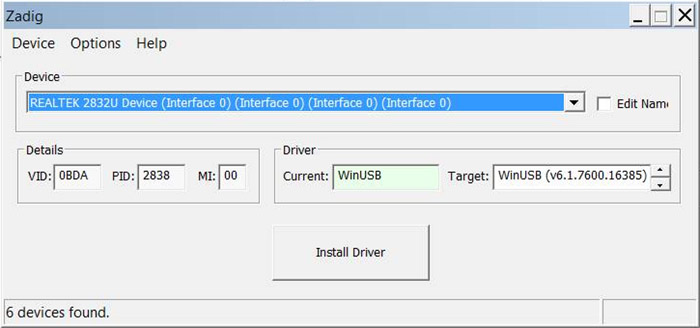
Fig
3 In
the box to the right of the green arrow make sure “WinUSB” is
chosen - not libusb or libusbk. The big button underneath will say
“Replace Driver” or “Reinstall Driver” or “Install Driver”. Before you proceed
make sure the USBID matches the VID/PID in the Fig
4
Hardware table.
USB Hardware
|
VID
|
PID
|
Tuner
|
Device
name
|
|
0x0bda
|
0x2832
|
all
of them
|
Generic
RTL2832U (e.g. hama nano)
|
|
0x0bda
|
0x2838
|
E4000
|
ezcap
USB 2.0 DVB-T/DAB/FM dongle
|
|
0x0ccd
|
0x00a9
|
FC0012
|
Terratec
Cinergy T Stick Black (rev 1)
|
|
0x0ccd
|
0x00b3
|
FC0013
|
Terratec
NOXON DAB/DAB+ USB dongle (rev 1)
|
|
0x0ccd
|
0x00d3
|
E4000
|
Terratec
Cinergy T Stick RC (Rev.3)
|
|
0x0ccd
|
0x00e0
|
E4000
|
Terratec
NOXON DAB/DAB+ USB dongle (rev 2)
|
|
0x185b
|
0x0620
|
E4000
|
Compro
Videomate U620F
|
|
0x185b
|
0x0650
|
E4000
|
Compro
Videomate U650F
|
|
0x1f4d
|
0xb803
|
FC0012
|
GTek
T803
|
|
0x1f4d
|
0xc803
|
FC0012
|
Lifeview
LV5TDeluxe
|
|
0x1b80
|
0xd3a4
|
FC0013
|
Twintech
UT-40
|
|
0x1d19
|
0x1101
|
FC2580
|
Dexatek
DK DVB-T Dongle (Logilink VG0002A)
|
|
0x1d19
|
0x1102
|
?
|
Dexatek
DK DVB-T Dongle (MSI DigiVox? mini II V3.0)
|
|
0x1d19
|
0x1103
|
FC2580
|
Dexatek
Technology Ltd. DK 5217 DVB-T Dongle
|
|
0x0458
|
0x707f
|
?
|
Genius
TVGo DVB-T03 USB dongle (Ver. B)
|
|
0xd393
|
FC0012
|
GIGABYTE
|
GT-U7300
|
|
0x1b80
|
0xd394
|
?
|
DIKOM
USB-DVBT HD
|
|
0x1b80
|
0xd395
|
FC0012
|
Peak
102569AGPK
|
|
0x1b80
|
0xd39d
|
FC0012
|
SVEON
STV20 DVB-T USB & FM
|
Fig
4
Hardware table hardware
table.
Note that if you insert the dongle into a different USB port you may have to
use Zadig again. It seems that you can change which driver is loaded
depending on
the USB port used. So you could use one USB port for
RTLSDR and another port for using the dongle to watch DVB-T with the
supplied Windows application.
SDR#
Run
SDRSharp.exe
and you should see the following window.
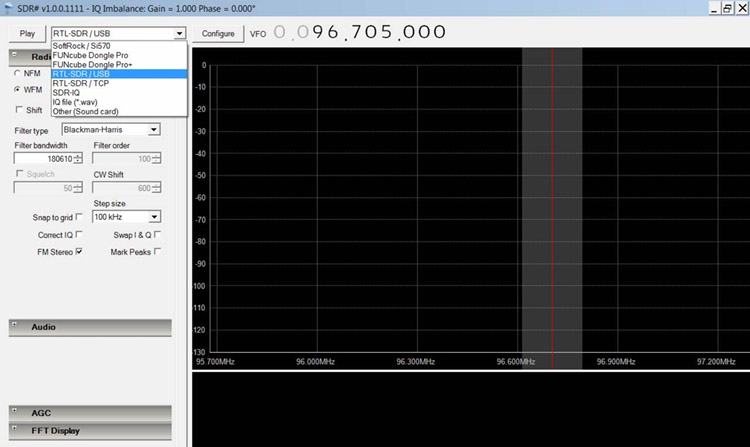
To
get started set the following:
-
Set
Radio to WFM (wideband FM)
-
Set
the centre frequency to (88,000,000) This is 88MHz, the start of
the FM radio band in most countries.
-
Set
the 'Front End' type from 'Other' to 'RTLSDR / USB'
-
If
all is working the 'Front End' button should go from grey text to
black text.
-
Click
on Play.

You should now see an orange waterfall display in the bottom half and a
dancing blue spectrum in the top half. By clicking and dragging on the
blue spectrum you can conveniently change the frequency. In the
example below I have dragged the spectrum and centred on an FM
station. All going well you should hear the audio coming out of the PC
speaker.
References
This Wiki is
intended to collect all sorts of disparate information concerning the
use of the so called RTLSDR. If you wish to add to this wiki please
contact the Osmocom guys and ask for editing access rights to this
site.
http://www.rtlsdr.org/
SDR# (read SDR Sharp) is a high
performance Software Defined Radio application. It is
written in C# with both object design correctness and performance in
mind.
http://sdrsharp.com/
HDSDR is a freeware
Software
Defined Radio (SDR) program for Microsoft Windows
2000/XP/Vista/7/8.
Typical applications are Radio listening, Ham Radio, SWL, Radio Astronomy,
NDB-hunting and Spectrum analysis.
HDSDR (former WinradHD) is an advanced version of Winrad, written by Alberto di Bene
(I2PHD).
http://www.hdsdr.de/index.html
Software-defined radio
: http://en.wikipedia.org/wiki/Software-defined_radio
TOP
OF PAGE
Page initiated 12
February, 2013
Page
last revised 17 April, 2024
|